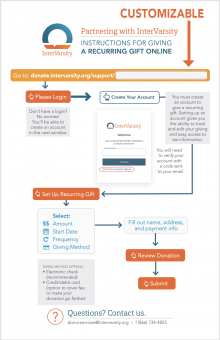*UPDATED 2022*
We created this infographic to help you guide your ministry partners in setting up recurring gifts online. In order to do so, they’ll need to create an account first and then login and then find your account. This infographic will give them a path to your specific donate site URL.
You have three options
- Order paper copies on the staff store (button below) on which you can write in your URL by hand.
- Download the electronic version and customize it electronically to email (download below).
- Download the print version and customize it electronically to printout and mail (download below).
Here’s how:
- Download Adobe Reader DC for free
- Download the infographic version you want to use
- Use the electronic version for emailing as an attachment to partners after an appointment.
- Use the print version (two-up on 8.5x11 sheet) to give as a hard copy if you have a high-quality printer (you’ll need to print and cut in half).
- Open your file in Adobe Reader
- Complete your donate.intervarsity.org URL by typing in your specific URL extension in the blank space provided*. (e.g. “Joe_Chang”).
What’s my URL? The default will usually be:“donate.intervarsity.org/support/Firstname_LastName”. (Please test your URL to make sure it works!)
If you’d like, you can customize/shorten your URL here. - Save the PDF file.
- Send or print!
*If you plan to print these, you can skip steps 4-5 and write in your URL extension by hand if desired.